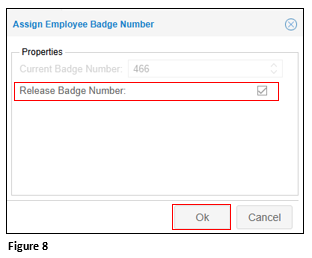How to Terminate an Employee in tmsTime Cloud Software (AOD)
Summary
This document addresses work instructions for terminating an employee in tmsTime Cloud Software (AOD)
Terminating an Employee
1. Search for the employee.
2.. From the employee timecard, click on the timecard drop-down menu and select Personal Information (Figure 1).
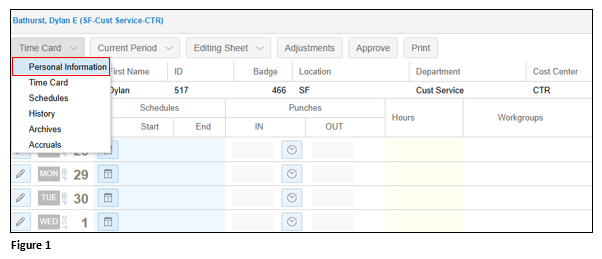
3. From the secondary menu, select Active (Figure 2).
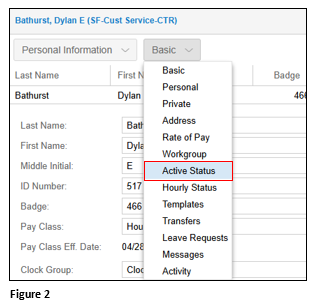
4. Click Change Active Status (Figure 3).
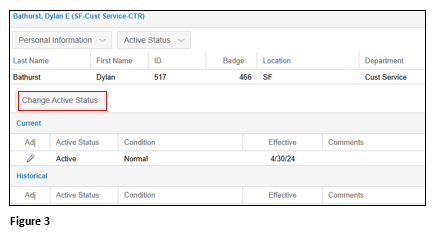
5. From the Assign New Active Status use the drop-down arrows next to each section (Figure 4).
a. From Active Status, select Terminated.
b. Select an optional Active Condition (will default to Disciplinary Action).
c. Select the Effective Date.
d. Add optional notes and click OK.
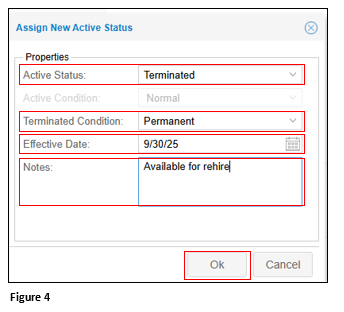
6. The employee’s Status has now been moved to Terminated. The historical changes will show at the bottom of the panel (Figure 5).
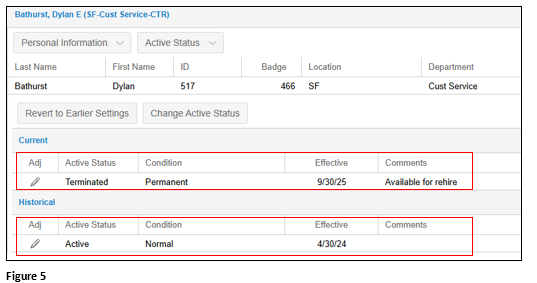
Releasing a Badge
(Only Use These Instructions to Release a Badge)
If the employee is using a physical badge and the organization would like to re-use it, the badge will need to be released.
1. From the Personal Information secondary menu, select Basic (Figure 6).
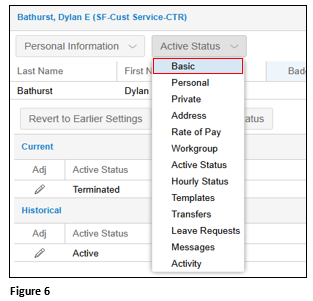
2. Click Change next to the Badge section (Figure 7).
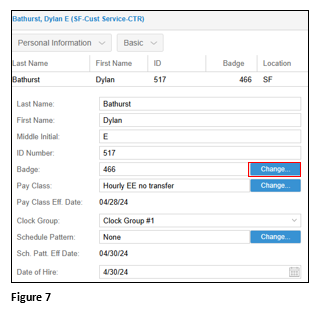
3. On the Assign Employee Badge Number screen, check Release Badge Number. Click OK (Figure 8).