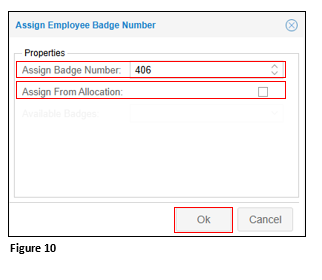How to Rehire an Employee in tmsTime Cloud Software (AOD)
Summary
This document addresses work instructions for rehiring an employee in tmsTimeCloud Software (AOD).
Rehiring an Employee
1. Select the Terminated Employee list from the appropriate menu (Figure 1).
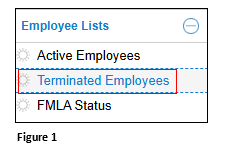
2. Find the former employee and double click (Figure 2).
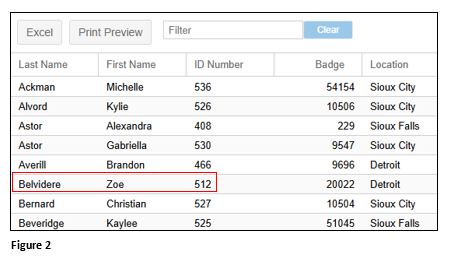
3. If you land on the employee timecard, click on the timecard drop-down menu and select Personal Information. If you land on the Personal Information screen, skip to step 4. (Figure 3).
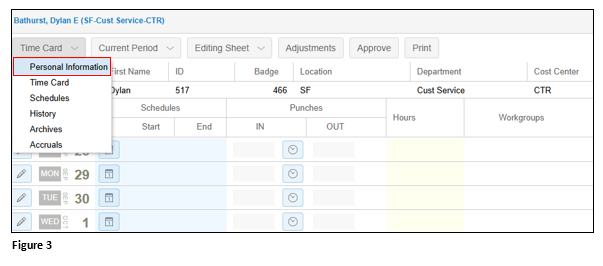
4. From the secondary menu, select Active (Figure 4).
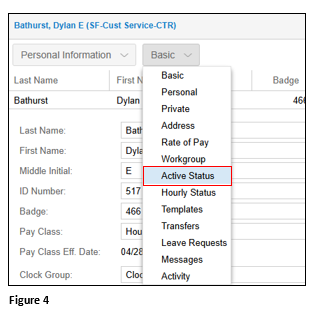
5. Click Change Active Status (Figure 5).
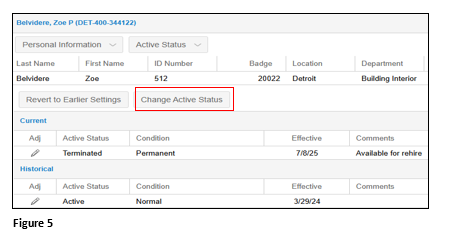
6. From the Assign New Active Status use the drop-down arrows next to each section (Figure 6).
a. From Active Status, select Active.
b. Select an optional Active Condition (will default to Normal).
c. Select the Effective Date.
d. Add optional notes and click OK.
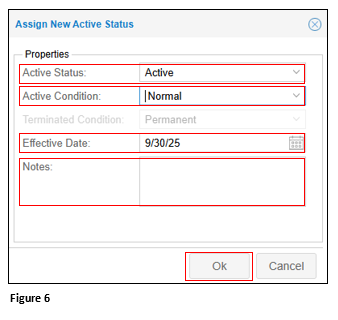
7. The employee’s Status has now been moved to Terminated. The historical changes will show at the bottom of the panel (Figure 7).
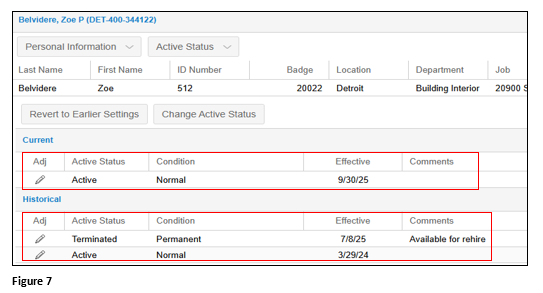
Assigning a Badge
(Only Use These Instructions to Assign a Badge)
If the employee was previously using a physical badge and it was released upon termination, a badge will need to be reassigned.
1. From the Personal Information secondary menu, select Basic (Figure 8).
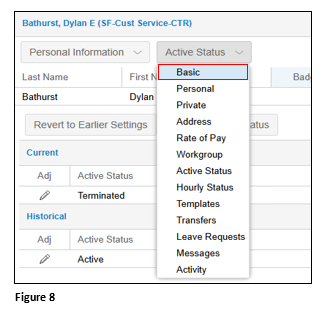
2. Click Change next to the Badge section (Figure 9).
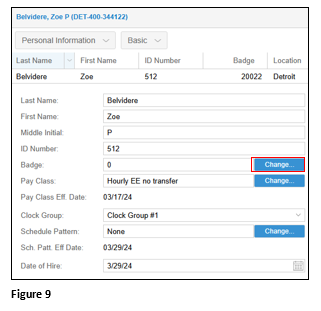
3. Enter a badge number in the Assign Employee Badge Number field. To select a badge from previously released badges, check Assign From Allocation and select the badge. Click OK (Figure 10).