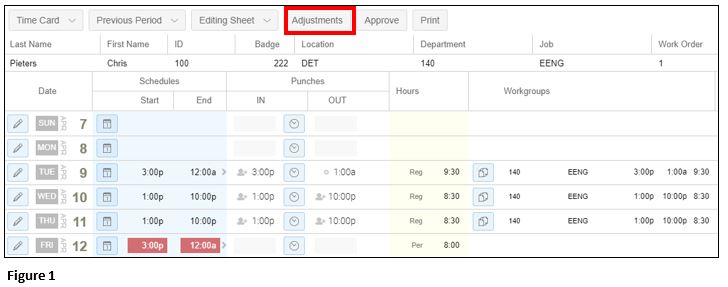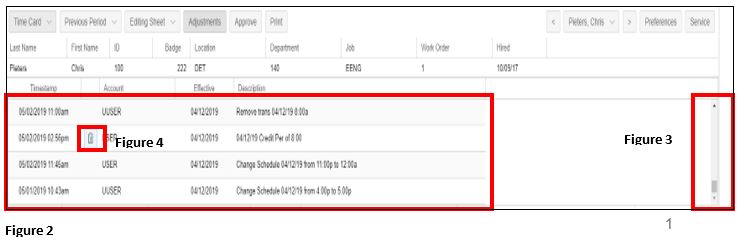Viewing the Audit Trail on Time Cards
Summary
This document addresses work instructions for how to make a copy of a client’s database to your test slot.
Viewing the Audit Trail:
1. The supervisor audit trail can be viewed in the time card by selecting the Adjustments button (Figure 1) at the top of the time card.
The audit trail will show all supervisor edits made during that pay period including edits that cannot be deleted such as a punch change, to edits that can be deleted like a credit of hours for time off.
2. After clicking the Adjustment button, a list of adjustments will appear (Figure 2); use the scroll bar on the right side (Figure 3) if necessary. Adjustments that can be altered will have a clipboard icon displayed (Figure 4); if there is no clipboard, the adjustment is view only.
3. To remove an edit, click the clipboard icon and depending on the level of security rights, Cancel Adjustment and/or Remove Adjustment will display (Figure 5).
(Note: Supervisors will generally have the Cancel Adjustment option while Payroll Managers and Administrators will have both).
- Cancel Adjustment--Cancels the employee timecard adjustment but leaves they transaction in the audit trial.
- Remove Adjustment—Cancels the employee timecard adjustment and removes the transaction from the audit trail completely.
4. Select the appropriate option and the employees edit will be removed from their timecard. It can either be replaced with a new edit or left off completely.
5. The adjustment list can be closed by clicking on the Adjustments tab again.