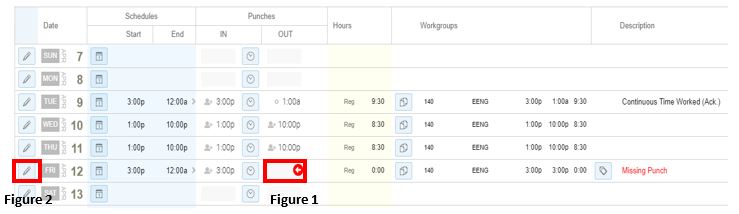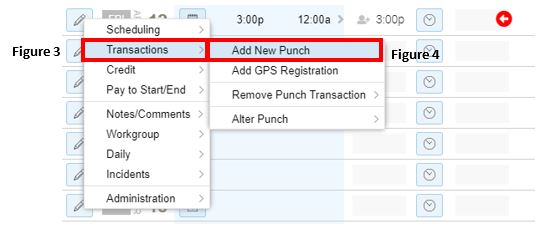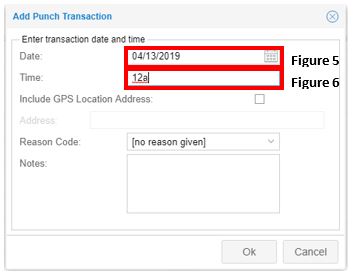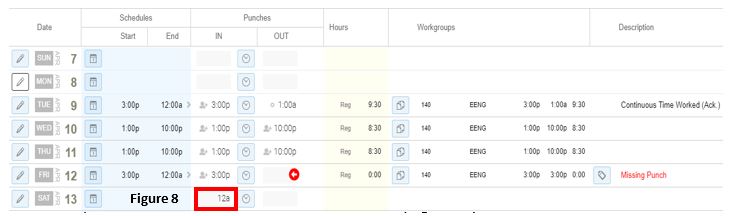Adding a Punch Overlapping Midnight
Summary
This document addresses work instructions for how to add a punch to a shift that overlaps midnight in Core.
Adding a Punch Overlapping Midnight
A supervisor may have the need to add a missing punch for an employee whose shift over starts on one day and overlaps to the next (Figure 1).
To Add a Punch
1. Select the pencil icon (Figure 2) next to the date with the missing punch.
2. Select Transactions (Figure 3) and Add New Punch (Figure 4).
3. From the Add Punch Transaction box, change the date to the following day (Figure 5). Note: If the date is not changed, the punch will associate with the PRIOR day and be placed chronologically in that 24-hour period.. Change the Time to equal the employees punch out time (Figure 6) and select Ok.
4. The punch has now been entered for the correct shift (Figure 7).
The alternative method to adding the missing punch overlapping midnight is to simply type it in. For this to work properly, the time needs to be entered in the first available cell on the day after the missing punch and hit Enter (Figure 8). NOTE: This method is not recommended if the employee has already punched in and out on the following day.
The punch has now been entered for the correct shift (Figure 9).