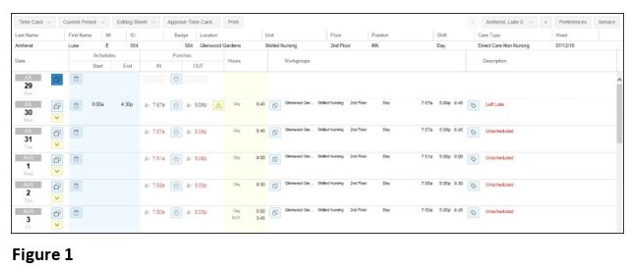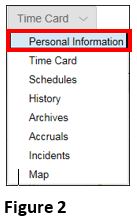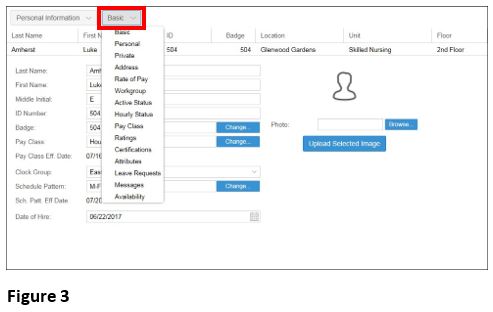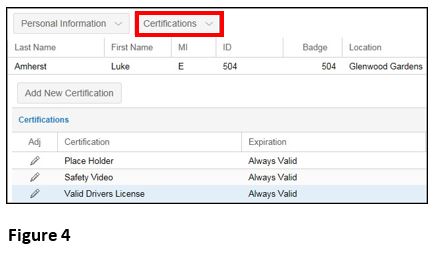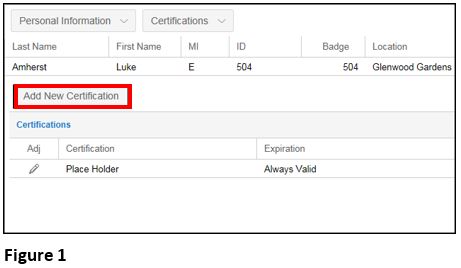Adding Certifications
Summary
This document addresses work instructions for how to access and add Certifications from the employee Personal Information page.
Certifications
The Certifications tab allows users to add certifications to employees. Certifications are used to help identify employees with special certified skills.
Note: If certifications are configured and turned on in the system, they will appear in an employee’s Personal Information page.
To Access the Certification Section From the Personal Information Page:
1. Search for an employee
2. Access the timecard of the employee whose information is wanted (Figure 1).
3. Click on the timecard drop-down menu and Personal Information (Figure 2).
4. Click on Basic next to the Personal Information button. A drop-down menu will appear (Figure 3).
5. Select Certifications from the menu options (Figure 4).
Assigning Certifications
1. Click Add New Certification from the Certification tab (Figure 1).
2. The Add Employee Certification window will appear (Figure 2).
3. Select a pre-configured certification from the Certification drop-down menu.
4. Select the Expiration Management from the drop-down menu and click OK.
Properties for the Employee Certifications are as follows
|
Property |
Description |
|
Certification |
The certifications are configured on the Certifications tab of the System Setup menu item. |
|
Expiration Management |
Determines how the effective date range operates when locating employees with proper certifications. The following options are available:
Note: This option is used when certification expirations are unique per employee.
If this option is selected, the Effective On and Expires fields are available to specify the date ranges. |
|
Effective On |
If Valid in Specified Dates is selected for the Expiration Management field, this field is available to specify the beginning date of the date ranges. |
|
Expires |
If Valid in Specified Dates is selected for the Expiration Management field, this field is available to specify the ending date of the date ranges. |
|
Optional Rating |
If the selected certification has a minimum rating requirement, specify the rate in number in this field. Note: Currently, no visibility for this rating. |
|
Notes |
Enter notes if needed. |